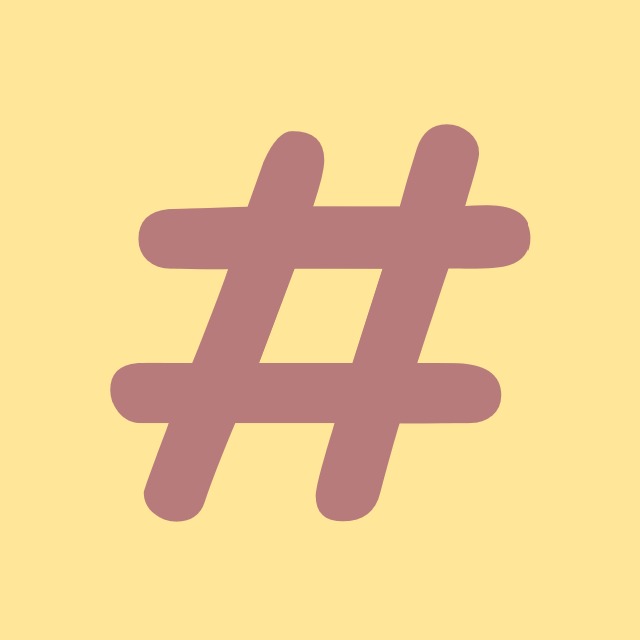| 일 | 월 | 화 | 수 | 목 | 금 | 토 |
|---|---|---|---|---|---|---|
| 1 | 2 | 3 | ||||
| 4 | 5 | 6 | 7 | 8 | 9 | 10 |
| 11 | 12 | 13 | 14 | 15 | 16 | 17 |
| 18 | 19 | 20 | 21 | 22 | 23 | 24 |
| 25 | 26 | 27 | 28 | 29 | 30 | 31 |
- dotNET
- algorithm
- csharp
- coding-test
- logging
- convert
- Coding
- WPF
- tls
- mysql
- IValueConverter
- Microsoft
- commit
- .net
- C#
- 코딩테스트
- chashtag
- log
- Visual Studio
- git
- windows
- Github
- Process
- programmers
- Binding
- windows10
- ListView
- nullable
- File
- string
- Today
- Total
CHashtag
[C#] [WPF] MVVM패턴에서의 DatePicker 사용방법 본문
안녕하세요.
오늘은 WPF에서 날짜를 선택할 수 있는 Control인 DatePicker에 대해 알아보고 간단한 MVVM패턴에서의 사용방법까지 배워보도록 하겠습니다.
DatePicker
DatePicker는 WPF기본 제공 Control입니다. (PresentationFramework.dll)
https://docs.microsoft.com/ko-kr/dotnet/api/system.windows.controls.datepicker?view=net-5.0
DatePicker 클래스 (System.Windows.Controls)
사용자가 날짜를 선택할 수 있도록 해주는 컨트롤을 나타냅니다.Represents a control that allows the user to select a date.
docs.microsoft.com
DatePicker Control은 날짜만 선택이 가능합니다.
날짜 및 상세 시간까지 선택하고 싶으시다면 아래 게시글을 참고해주세요.
https://chashtag.tistory.com/78
[C# WPF] DateTimePicker 사용방법 (시분초까지 선택하는법)
안녕하세요. 이전 게시글 (https://chashtag.tistory.com/77) 에서는 DatePicker에 대해 알아보았습니다. [C#] [WPF] MVVM패턴에서의 DatePicker 사용방법 안녕하세요. 오늘은 WPF에서 날짜를 선택할 수 있는 Cont..
chashtag.tistory.com
사용방법
사용방법은 아주 간단합니다.
<!--binding 사용시-->
<DatePicker SelectedDate="{Binding SelectedDate}"/>추가로 DatePicker은 Control을 상속받기 때문에 Foreground, Width 등 Control의 기본 제공 속성들을 사용할 수 있습니다.

MVVM패턴에서의 사용방법 (예제)
설명은 주석으로 달아 두었으니 참고하시기 바랍니다.
먼저 디자인 코드입니다.
<!-- MainWindow.xaml -->
<Window x:Class="WPF_DatePicker.MainWindow"
xmlns="http://schemas.microsoft.com/winfx/2006/xaml/presentation"
xmlns:x="http://schemas.microsoft.com/winfx/2006/xaml"
xmlns:d="http://schemas.microsoft.com/expression/blend/2008"
xmlns:mc="http://schemas.openxmlformats.org/markup-compatibility/2006"
xmlns:local="clr-namespace:WPF_DatePicker"
mc:Ignorable="d"
Title="MainWindow" Height="200" Width="300">
<Grid>
<Grid.RowDefinitions>
<RowDefinition Height="50"/>
<RowDefinition Height="*"/>
</Grid.RowDefinitions>
<Grid Grid.Row="0">
<!-- DatePicker를 선언하고, ViewModel의 Property와 연결(Binding)해줍니다. -->
<DatePicker Width="120" Height="30" SelectedDate="{Binding SelectedDateTime}"/>
</Grid>
<Grid Grid.Row="1">
<!-- 선택된 날짜를 보여주기 위한 TextBlock입니다. -->
<TextBlock Text="{Binding SelectedDateTime, StringFormat='{}선택된 날짜: {0:yyyy/MM/dd}'}"/>
</Grid>
</Grid>
</Window>
// MainWindow.xaml.cs
using System.Windows;
namespace WPF_DatePicker
{
/// <summary>
/// Interaction logic for MainWindow.xaml
/// </summary>
public partial class MainWindow : Window
{
private MainWindowViewModel _viewModel;
public MainWindow()
{
InitializeComponent();
// View와 ViewModel을 연결시켜줍니다.
_viewModel = new MainWindowViewModel();
this.DataContext = _viewModel;
}
}
}
// MainWindowViewModel.cs
using System;
using System.ComponentModel;
namespace WPF_DatePicker
{
public class MainWindowViewModel : INotifyPropertyChanged
{
// 기본값을 설정해두지 않으면 0001년으로 표시되기 때문에 기본값을 지정해 주어야 합니다.
private DateTime _selectedDateTime = DateTime.Now;
public DateTime SelectedDateTime
{
get => _selectedDateTime;
set
{
_selectedDateTime = value;
NotifyPropertyChanged(nameof(SelectedDateTime));
}
}
public event PropertyChangedEventHandler PropertyChanged;
public void NotifyPropertyChanged(string name)
{
PropertyChanged?.Invoke(this, new PropertyChangedEventArgs(name));
}
}
}
이때 SelectedDateTime의 기본값을 지정해주지 않으면 DateTime기본값인 0001년 01월 01일 이 들어가기 때문에 사용자에게 불편함을 줄 수 있으니 별도의 시간을 지정해 주어야 합니다.

해당 예제의 전체 소스코드는 아래 링크에서 확인하실 수 있으니 참고 바랍니다.
https://github.com/Hyo-Seong/CHashtag/tree/master/WPF_DatePicker
Hyo-Seong/CHashtag
https://chashtag.tistory.com/. Contribute to Hyo-Seong/CHashtag development by creating an account on GitHub.
github.com
이렇게 해서 DatePicker의 간단한 사용법에 대해 알아보았습니다.
추가로 궁금하신 내용이 있으시다면 댓글 남겨주시면 답변해 드리도록 하겠습니다.
감사합니다.
'C# > WPF' 카테고리의 다른 글
| [C#] [WPF] ComboBox Converter 사용방법 (0) | 2021.07.24 |
|---|---|
| [C# WPF] DateTimePicker 사용방법 (시분초까지 선택하는법) (0) | 2021.07.19 |
| [C#] [WPF] Grid 나누기 (Definition) (Span) (0) | 2021.04.06 |
| [C# WPF] MVVM패턴 TextBox Enter눌렀을 때 Command (KeyBinding) (0) | 2021.03.29 |
| [C#] [WPF] DispatcherTimer 사용방법 (0) | 2021.02.24 |