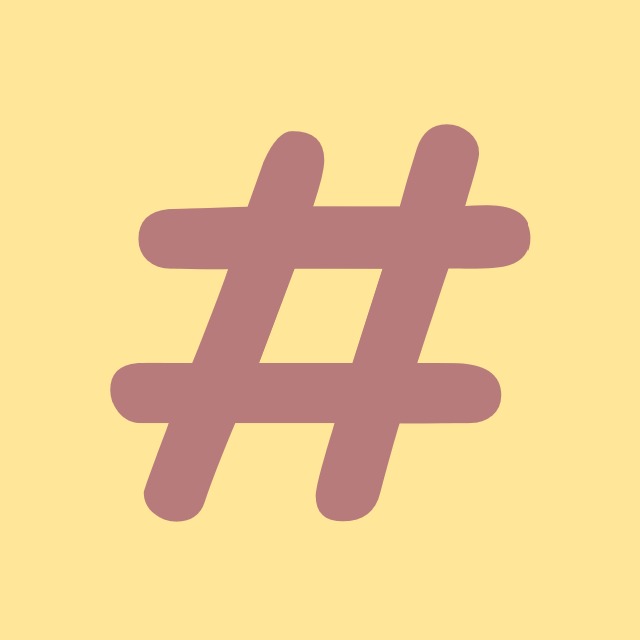| 일 | 월 | 화 | 수 | 목 | 금 | 토 |
|---|---|---|---|---|---|---|
| 1 | 2 | 3 | ||||
| 4 | 5 | 6 | 7 | 8 | 9 | 10 |
| 11 | 12 | 13 | 14 | 15 | 16 | 17 |
| 18 | 19 | 20 | 21 | 22 | 23 | 24 |
| 25 | 26 | 27 | 28 | 29 | 30 | 31 |
- ListView
- Coding
- mysql
- IValueConverter
- string
- convert
- coding-test
- chashtag
- Visual Studio
- .net
- tls
- log
- Microsoft
- Binding
- algorithm
- nullable
- dotNET
- programmers
- csharp
- WPF
- Github
- windows
- File
- git
- Process
- C#
- commit
- 코딩테스트
- logging
- windows10
- Today
- Total
목록programming (2)
CHashtag
 [.net] gRPC 개발
[.net] gRPC 개발
참고자료: https://www.youtube.com/watch?v=CXH_jEa8dUw&t=255s (newtonsoft의 창시자.. 멋진분..) gRPC 프로젝트 생성 권장 환경: Visual Studio 2022 "ASP.NET 및 웹 개발" 설치 그럼 gRPC Project를 생성할 수 있다. 아래와 같은 구성의 프로젝트가 생성된다. 이제 client를 생성해보자 그냥 Console App을 생성해주고 Server와 연결해줘야 한다. Dependencies -> Manage Connected Services File -> Server쪽 proto 파일 선택 그럼 자동으로 Client단에 필요한 gRPC관련 nuget packages를 다운받아주고 세팅이 된다. Program.cs 는 아래와 같이 ..
 [C#] Mutex 생성, 해제하기 (중복실행방지) (Lock)
[C#] Mutex 생성, 해제하기 (중복실행방지) (Lock)
// App.xaml.cs // 프로그램 시작, 종료 지점에 해당 코드를 삽입하여도 무방합니다. const string MUTEX_NAME = "SOME_UNIQUE_MUTEX_NAME"; Mutex mutex = null; App() { bool isNew; try { mutex = new Mutex(false, MUTEX_NAME, out isNew); if (!isNew) { Application.Current.Shutdown(); mutex = null; return; } } catch (Exception ex) { Application.Current.Shutdown(); } } /// /// 프로그램이 종료되기 전에 Mutex를 해제해주어야 한다. /// /// /// private void A..