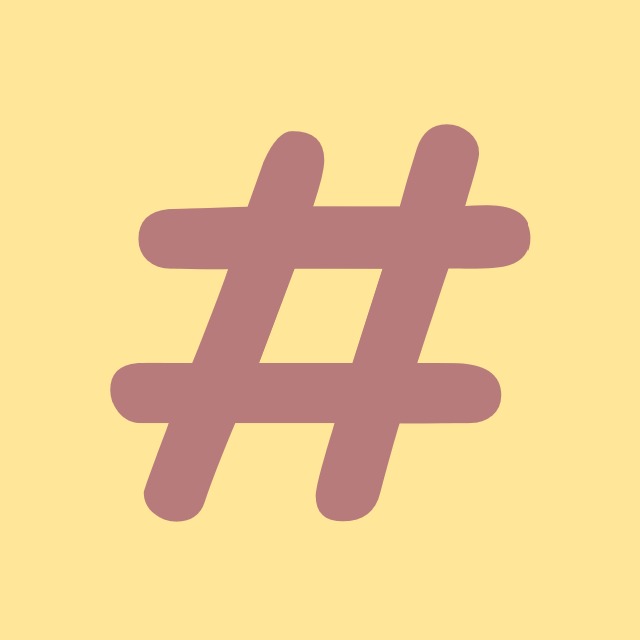| 일 | 월 | 화 | 수 | 목 | 금 | 토 |
|---|---|---|---|---|---|---|
| 1 | 2 | 3 | ||||
| 4 | 5 | 6 | 7 | 8 | 9 | 10 |
| 11 | 12 | 13 | 14 | 15 | 16 | 17 |
| 18 | 19 | 20 | 21 | 22 | 23 | 24 |
| 25 | 26 | 27 | 28 | 29 | 30 | 31 |
Tags
- Binding
- C#
- windows
- File
- IValueConverter
- windows10
- coding-test
- logging
- Microsoft
- Visual Studio
- convert
- WPF
- Github
- git
- ListView
- chashtag
- commit
- 코딩테스트
- csharp
- programmers
- .net
- dotNET
- log
- Coding
- nullable
- algorithm
- tls
- mysql
- string
- Process
Archives
- Today
- Total
목록file explorer (1)
CHashtag
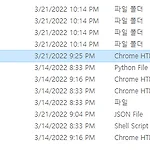 [C#] 파일 선택하여 파일 탐색기 열기(File Explorer)
[C#] 파일 선택하여 파일 탐색기 열기(File Explorer)
안녕하세요. 오늘은 파일이 선택된 상태로 파일 탐색기를 여는 방법에 대해 알아보도록 하겠습니다. 파일이 선택된 상태란, 아래의 상태를 얘기합니다. 정말정말 간단하니, 바로 코드로 알려드리도록 하겠습니다. string path = $@"{Path.Combine(Environment.CurrentDirectory, "aa.html")}"; string argument = string.Format("/e, /select, \"{0}\"", p); ProcessStartInfo info = new ProcessStartInfo(); info.FileName = "explorer"; info.Arguments = argument; Process.Start(info);
C#
2022. 3. 29. 00:57